What’s the first thing we do when facing the unknown? We Google it, of course! Google is fundamental to our experience of the Internet. According to the statistics, more than 100 000 people press “search” on Google every second!
At first glance, the process is straightforward. You type in what you need information about, press enter, and reap your reward. But, if your search is more complex, simply looking through the first page of results may not be enough. What are your other options?
If you struggle to answer this question, we are here to help! This article by our custom-writing team offers you the most actionable and advanced Google search tips.
🌐 Using Search Engines for Research
Simply put, a search engine is a program that helps you find information on the Internet. Nowadays, using them is an integral part of any research. Everyone knows their benefits:
- They allow us to access necessary information almost instantly.
- They’re highly convenient to use: just type in the keywords and press “Enter.”
- They provide unimaginable amounts of data, even on obscure topics.
- They customize the search results based on your location and search history.
However, there are also a handful of downsides to using search engines:
- The information you are given is usually pretty limited. You can look through 15 links with identical content.
- The amount of data can be overwhelming. It’s easy to get lost in the endless stream of search results.
- The shallowness of the information you’re getting can also be an issue.
All this makes quality Internet search pretty tricky. But don’t worry: we will tell you about the techniques you can use to overcome these difficulties.
💡 The Basics of a Quality Google Search
First off, let’s look at a few simple ways to get the most out of Google. These are essential techniques anyone can use:
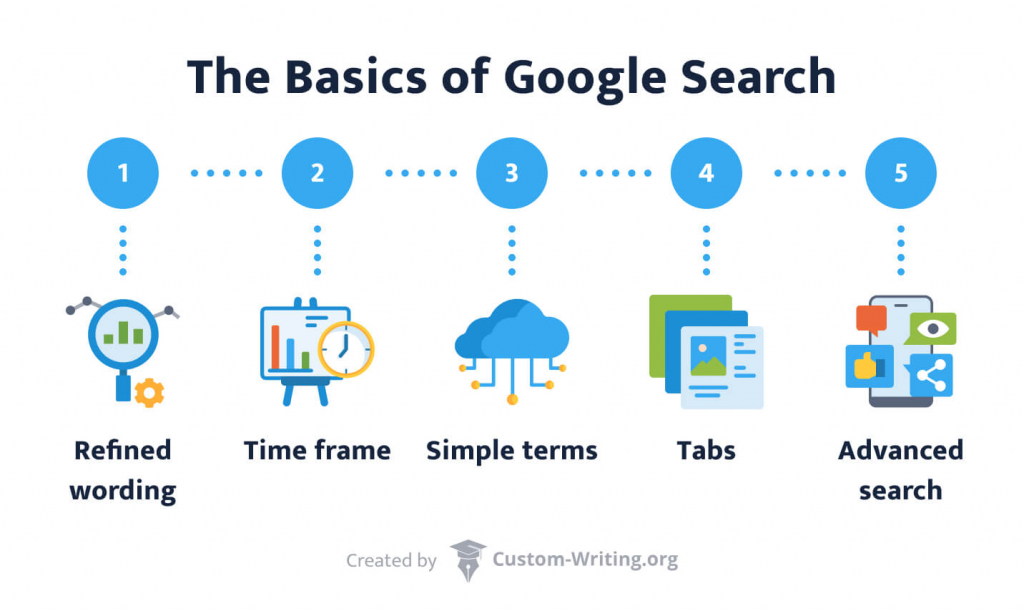
- Refine the wording of your search terms. Try to keep the words as close to the topic as possible. If you are looking for a rock music article, you better not search “heavy music piece” on Google. “Heavy music” doesn’t necessarily mean “rock,” and “piece” doesn’t always refer to an “article.”
- Set a time frame. It’s a good idea to set parameters around when the material was published. To do this, go to Google search, press “Tools,” then “Any time,” set “Custom Date Range,” and select the dates relevant for you.
- Keep your search terms simple. There’s no need to overcomplicate things. After all, Google is smart. If you are looking for statistics on education in the US, simply typing in “US education facts” can work wonders.
- Use the tabs. You can make your search results far more refined by simply choosing a corresponding tab. It’s helpful when looking specifically for images, books, or news.
- Perform an advanced search. If your results are too vague and generalized, this option is your solution. Simply go to advanced search. Here, you can customize your key terms in great detail, from result language to file format.
🚀 7 Advanced Actionable Tips for Using Google Search
If you already knew about the basics listed above, here are more advanced tips, including wildcards. What are wildcards in a Google search? Well, they serve as placeholders for characters or words. They are extremely helpful for refining and maximizing search results. Try them out!
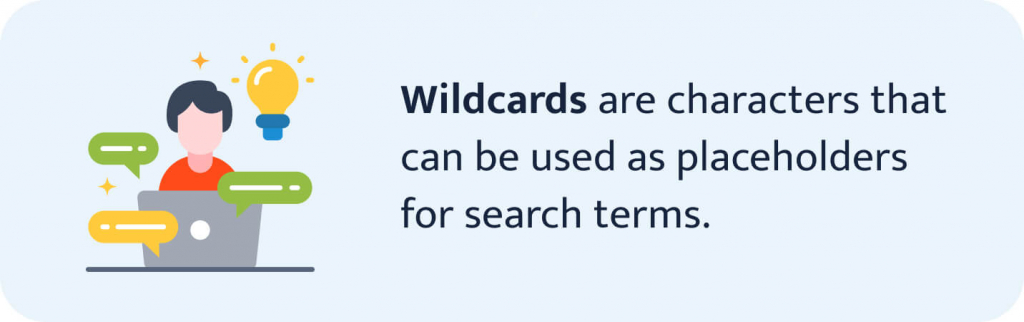
✔️ Use Quotation Marks to Search for Exact Terms
Putting simple quotation marks around your search terms can help you with many things, such as:
- Searching complicated terms. If you need to search for an exact phrase that consists of 2 or more words, make sure to put it in quotations. This way, you’ll avoid results containing only one of the words. For example, typing in “Atomic mass unit” with and without quotation marks can produce different results.
- Finding the source of a quote. Sometimes you find a witty quote but don’t know who said it. In this case, just type the quote in the Google search bar using quotation marks, and the source should be the first result. For instance, searching for “If you tell the truth, you don’t have to remember anything” will show you that Mark Twain said it.
- Fact-checking a quote. Some phrases are so popular that people attribute them to a handful of different authors. If you’re unsure if Abraham Lincoln ever said anything about the harm the Internet does, you can check that by simply googling the whole quote. Spoiler: no, he didn’t say that.
✔️ Add an Asterisk for Proximity Searches
An asterisk (* symbol) can be a handy tool when searching the Internet. What it does is act as a placeholder for any word. When Google sees asterisks among your search terms, it automatically changes the symbol to any fitting word.
Say you want to find a quote but don’t know the exact wording. You would type in “You do not find the happy life. You * it.” The asterisk will be magically substituted with “make,” and the author will be listed as Camilla Eyring Kimball.
✔️ Type AND, OR, AND/OR to Expand the Results
Typing OR (in all caps) between 2 search terms will make Google look for results for any of the words. It won’t send you to a link with both terms listed.
In contrast, AND command will do the opposite. It will narrow the results down to only those containing both terms.
It can be helpful when looking for something called differently in separate sources. For example, searching for “fireflies” will list only half of the results. These shiny fellas are also often called lightning bugs. That’s why you might want to search for “Lightning bugs OR fireflies.”
✔️ Remove Options Using a Hyphen
Want to know how to exclude words from Google search? Just put a “–” before the word you don’t want to see in the results. This way, words with unrelated meanings will no longer be a problem.
Imagine you need to find the plot for a play about baseball. Results for “Baseball play plot” will likely return irrelevant results. Searching “Baseball play plot -sport” may significantly improve your search results.
✔️ Use Shortcuts to Your Benefit
If you don’t want to bother with advanced settings but need more specific results, you can use shortcuts: simple commands that you add to your search query. The most useful ones are:
✔️ Find a Specific File Type
Sometimes you need Google to show you only presentations or worksheets. In this case, using a “filetype:” shortcut can help you. Simply add this command at the end of your search terms with the file format, and you’re good to go. It can look like this:
Example:
Ways to improve your writing skills filetype:pdf
You can use this wildcard for any file type, not just PDF.
✔️ Do Math in Google Search
The Google search tab may not sound like the best math tutor. However, it can perform simple tasks such as addition or division. For example, searching “8+8/4” will give you “10.”
You can also look for the numerical values of any mathematical constant. Simply typing in “Pi” will give you the Pi number value with the first 11 digits. This option can come in handy during an exam.
🔝 Other Search Engines to Use: Top 12
Google Search might be massively popular, but it’s not the only online engine available. Plenty of other worthy programs can aid you in finding things you need on the Internet.
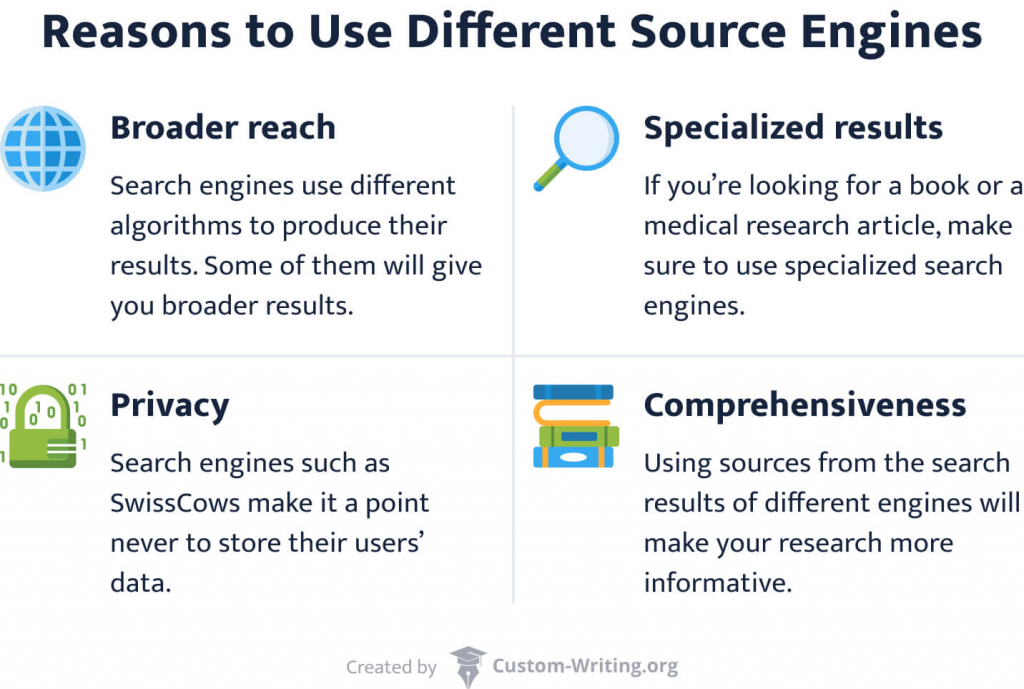
Ideally, you want to use several of them when doing research. They will help you find specialized results, and some will even protect your privacy! Here are the 12 of our favorites:
1. Google Scholar
Google Scholar is an engine designed specifically for scholarly literature. Aside from your basic Google needs, it gives you a chunk of additional information.
Why use it: The most crucial feature is a large number of citations. Besides, it will show you citations in different styles. You may also need Google Scholar if you find yourself looking for grey literature: a common situation in academic research.
2. ResearchGate
ResearchGate is a social network created for scientists and scholars. Here they post publications, join groups, and discuss various academic matters. What can be a better place for a student craving sources for academic research?
Why use it: The website’s powerful search tool goes beyond ResearchGate, covering NASA HQ Library and PubMed, among others. Using it will bring you hundreds of search results containing the latest research articles.
3. Educational Resources Information Center
Educational Resources Information Center (ERIC for short) is a vast scholarly database on every topic imaginable. It lists over 1 million educational articles, documents, and journals from all over the Internet.
Why use it: This resource has a reputation in the scientific community for containing highly accurate insights. It’s also your go-to search engine if you’re looking for peer-reviewed journals.
4. Bielefeld Academic Search Engine (BASE)
BASE is another search engine designed for academic research. While being similar to others in functionality, it differs in the results it can provide.
Why use it: This engine digs into the deepest parts of the Internet. It often shows information that other resources simply won’t find. If you feel like your research lacks data and you don’t seem to be able to find anything new on the topic, try BASE.
5. COnnecting REpositories (CORE)
CORE is a project that aims at aggregating all open-source information on the Internet. CORE uses text and data mining to enrich its content, which is a unique approach to gathering information.
Why use it: Like most entries on the list, this engine focuses on academic resources. This means that you don’t have to worry about your sources being inaccurate or poorly written.
6. Semantic Scholar
This is a search engine that uses artificial intelligence for research purposes. Semantic Scholar relies on machine learning, natural language processing, and Human-Computer interactions. Remember that you’ll need a Google, Twitter, or Facebook account to access Semantic Scholar.
Why use it: The program’s creators added a layer of semantics to citation analysis usually used by search engines. That’s where the name comes from.
7. SwissCows
SwissCows is a classic search engine that positions itself as a family-friendly solution to Internet surfing. Its algorithm uses semantic maps to locate information.
Why use it: This engine filters all not-safe-for-work material from its results. The company also has a principle of not storing any data regarding your search history, which is a lovely bonus.
8. WorldWideScience
WorldWideScience is a search engine that strives to accelerate scientific research around the globe.
Why use it: While providing everything an academic resource does, it also has a unique feature: multilingual translations. This means you might find a piece of work originally written in a language you don’t speak, yet you’ll understand it perfectly.
9. Google Books
You can certainly judge a book by its cover here. As you may have guessed, Google Books searches through literature: both fictional and scientific. You type any term you need, and you get all the books related to it.
Why use it: This classic full-text search engine is excellent as a book-focused resource. In many of them, you can read snippets or even whole chapters related to your keyword. Neat, simple, and effective.
10. OAIster
OAIster is another literature-related search engine. But here, the data gathering principle is different. It uses OAI-PMH, which is a protocol that collects metadata from various sources. For mere mortals (like us), this means a different approach to book scanning.
Why use it: OAIster’s unique algorithm makes the search results more accurate and shortens your browsing time.
11. OpenMD
OpenMD is a resource that focuses on medical information. It searches through billions of related articles, documents, and journals.
Why use it: This engine is priceless when you are a medical student working on an academic assignment. It also helps with a sore throat.
12. WayBack Machine
WayBack Machine is the most extensive Internet archive out there. Practically everything that has ever been posted on the web can be found here. It also hosts a vast collection of books, audio and video files, and images.
Why use it: If the source you’re looking for is no longer available or has seen drastic changes, you can use WayBack Machine to track the data back in time. Just choose a date you want to get back to and harvest the results.
🖥️ Bonus Tips: How to Evaluate Websites
Although search engines are great, they can sometimes show you a site that is not entirely reliable. It’s essential to distinguish helpful resources from potentially harmful or fake ones. Here’s what you should look at while evaluating a website:
Keeping these things in check can save you time and significantly improve the quality of your work.
And with this, we end our guide. You’re welcome to share your useful research tips in the comments section. Best of luck with your next search!
🔍 References
- Search Engines: What They Are & How They Work: Lifewire
- Google Search Tips and Tricks: All the Shortcuts and Tools You’ll Ever Need: Android Authority
- 5 Must-Have Google Search Tips for Students: Common Sense Education
- Google Search Hacks: 20 Tips, Tricks, & Timesavers for Frequent Googlers: Purdue Global
- 21 Google Search Tips You’ll Want to Learn: PCMag
- Web Search Tools: How Do I Search the Web?: McMaster University
- Top Educational Search Engines for Students: Post University
- 15 Educational Search Engines College Students Should Know About: Rasmussen University
![Top 25 Gadgets You Need to Study Smarter [from $20]](https://custom-writing.org/blog/wp-content/uploads/2022/06/sad-female-workaholic-keeps-hands-chin-busy-making-project-work-studies-papers-wears-elegant-white-shirt-sits-desktop-unknown-people-stretch-hands-with-notes-alarm-clock-smartphone-1-284x153.jpg)





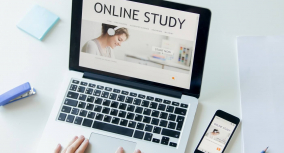


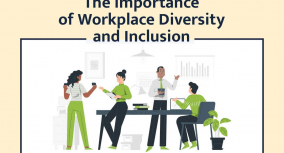

![Changing Career Paths after Graduation… or Later [Guide + Infographic]](https://custom-writing.org/blog/wp-content/uploads/2021/09/Changing-Career-Paths-after-Graduation-or-Later-284x153.jpg)